Students
At the top heading of the page, click on Students to see a list of all your students with some summary data, including enrollment status, number of classes and number of assignments.
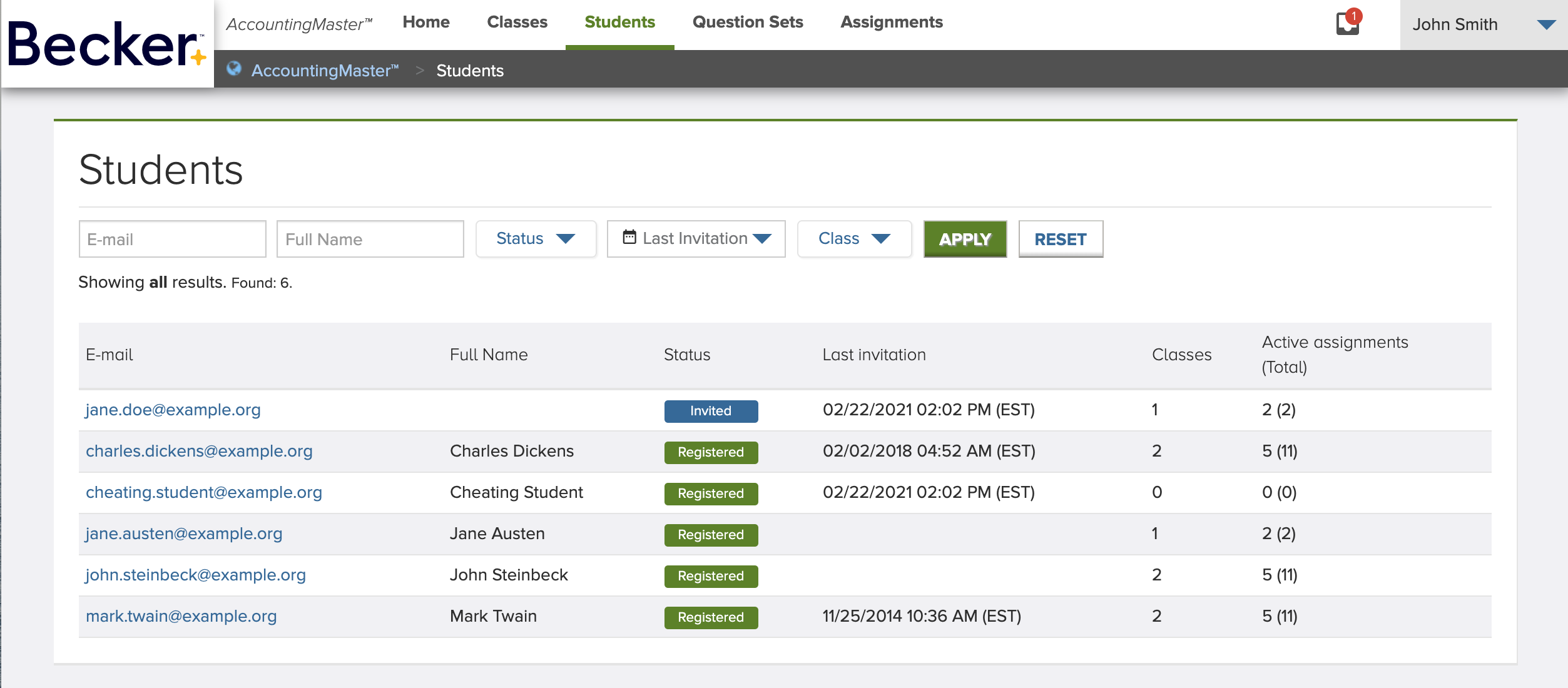
You can use the filter to search for students, by their Name, E-mail, Status, Last Invitation date or Class.
Clicking on a student name link, will take you to that student details page.
Student Details
This page presents all the information related to a student, including its Assignments and Classes.
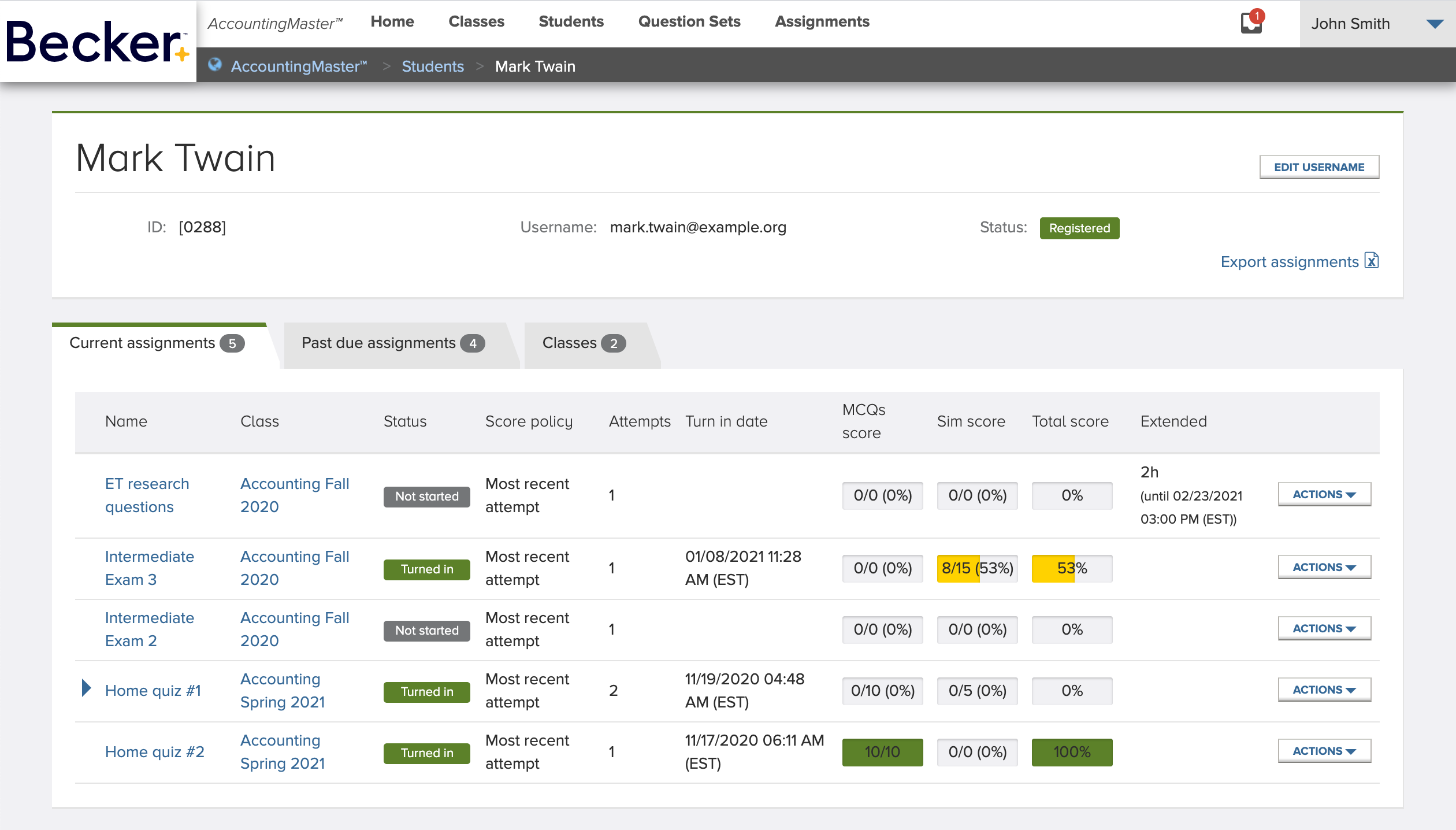
The top panel displays the details of the student, including the Username and enrollment Status.
The link Export assignments allows you to download a spreadsheet file containing a detailed report of the results of the student’s current and past due assignments.
In the main area of the page, you can see the contents of three tabs: Current assignments, Past due assignments and the student’s Classes.
Edit Username
The username corresponds to the student’s email address. If, for some reason, the email address is incorrect, you can fix that by clicking Edit username. If the student is still in invited status, they will automatically be sent another invitation email for the new address, so he/her can enroll in the system.
Assignments Tabs
The Current assignments tab show a list of the assignments currently available to the student, i.e., their end date has not been reached. The Past due tab shows the list of assignments that are already past the end date, for which the student has missed or turned in.
A blue arrow icon in the list indicates that the student had multiple attempts on that assignment. Click on that blue arrow to expand the row and see all his/her attempts. The green highlighted attempt row is the one that is considered for the assignment’s grade (either the most recent or the best attempt – read more in Assignment settings).
Student Assignment Actions
Each student assignment in the list has the following available actions, depending on their current status. You can find them in the dropdown menu in each row:
- Extend time / Edit extended / Remove extended – extend the end date of an assignment for a specific student, by a certain number of minutes, hours, or days. This extended duration will only be added to the end date, not to the assignment duration. You can also edit or remove an existing extended time.
- Reset – reset the student's most recent attempt so he/her can start over. The assignment status changes back to Not Started and all the progress is erased.
- Reopen – reopen the student's most recent attempt so he/her can resume an unintentionally turned in assignment. The assignment status changes back to Started and all the progress is kept when the student resumes the assignment. You have to first extend the end date/time for the assignment as you can only reopen the assignment for an individual student if the assignment is currently active.
- Review – open the assignment to review the student’s answers and grades to each question.